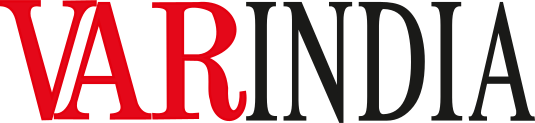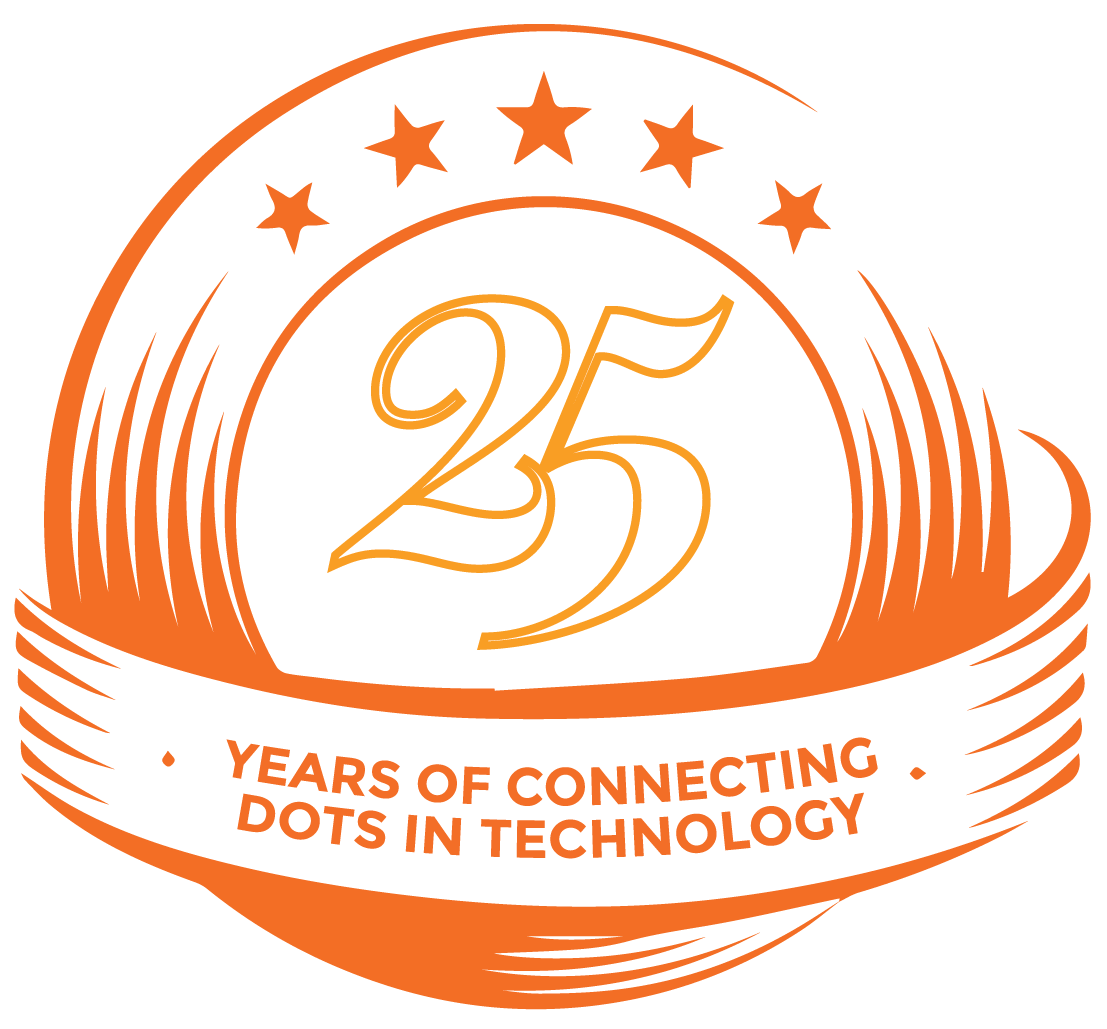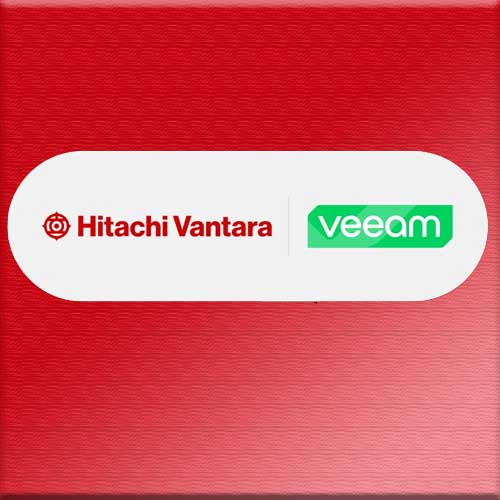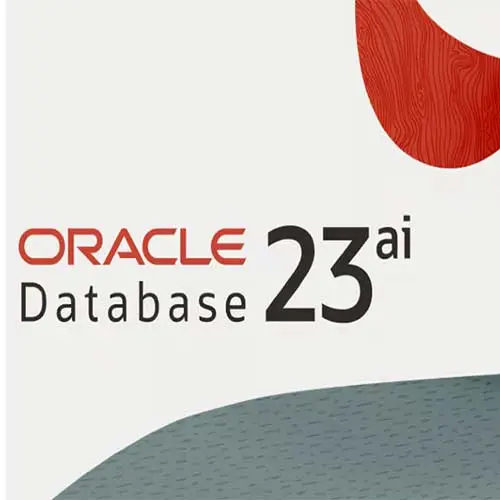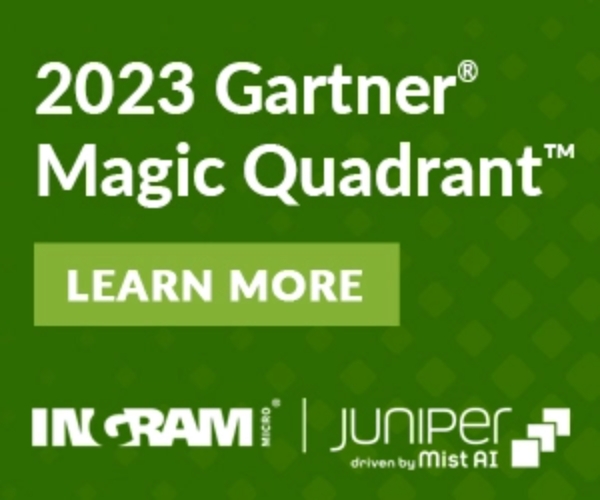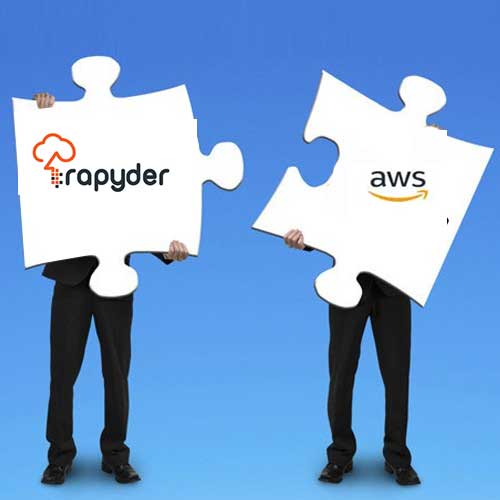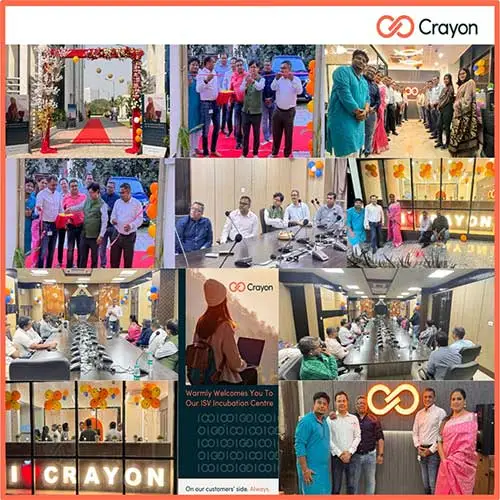Tips & Tricks: 5 Ways to Improve Your Support Process with Rescue

It goes without saying that for a company to be truly successful it needs to develop a strong customers-base – one that will serve as ambassadors for the brand and help it grow. Support is emerging as a key component to acquiring this group and serves as one of the greatest opportunities companies have to build loyalty and ensure repeat business. We built Rescue to help support teams take advantage of this opportunity – and keep employees happy for those in internal IT. It’s designed to streamline the support process so that “the fixers” can do their jobs more efficiently and effectively.
If you’re using Rescue already – or are just thinking about it – here’s a few tips on how Rescue can help teams maximize support resources and ensure that every customer interaction is a positive one.
- Use File Manager to transfer files. It can be tempting to use the likes of Slack or other messaging tools to transfer files, but why not use the built-in File Manager? First – think about security. Is what you are transferring over contain sensitive data? Files transfers via Rescue are encrypted at the same security levels used and trusted by major banking institutions. Second – if you’re worried about lag time, don’t be. File transfers within Rescue are fast and there are no size limits. Finally – File Transfer keeps the files logged in the session history for future reference. Transfer on, friends.
- Enable “Restart Applet as a System Service”. As a support tech you’ve definitely been in situations where you seemingly lose control of the end user’s computer. It is usually just a UAC prompt, but it’s an awkward wait and see game as you never know what is happening on the other side of the screen. Do they think you are handling the authentication? Have they walked away from the computer? Avoid these uncomfortable moments and keep the session moving by restarting the Rescue applet as a Windows system service.
- Use Scripting for Repetitive Tasks. Like most support organizations, you’ll find your team is repeating the same task over and over again. Did you know that Rescue has a scripting feature that allows you to store written command prompts and deploy them with one-click? It makes the lives of the support folks much easier and facilitates consistency and efficiency across the entire team, enabling technicians to solve more support tickets in less time.
- Use the best connection method for your end-users. Rescue is much more flexible than you may think. The connection possibilities go way beyond using the standard PIN code, email or link. While that is an effective connection technique for some, others find moving around from page to page or site to site to connect frustrating. With Rescue you can simplify the process by adding HTML code to your website to allow immediate connection in the same window where end-users are browsing. Instant chat, calling card (desktop icon), unattended access (for after-hours connections) and connect-on-LAN are also configurable options available in Rescue to ensure you’re connecting to your customers in the best way possible.
- Use Rescue Lens. These days, support is not just for connected devices. Rescue Lens, provides innovative video support that allows technicians to service any product remotely. When installed on a smartphone (iOS or Android), the Rescue Lens app, allows support reps to see the issue first-hand by leveraging the user’s smartphone camera. Once connected, technicians can use tools like on screen annotation to guide end users through solving problems on their own. The best way to fix something is always being there to see what the customer is seeing – Rescue Lens is the next best thing to buying a plane ticket.
While great customer support is key to keeping customers (and internal clients) happy, we know customer support is not a one-size-fits-all approach. What works for one customer may not be the best solution for the next. Flexibility is key and Rescue offers all the tools you need to satisfy even the most difficult support issue. Take the time to explore all the features and you’ll be amazed at what you find.
For more tips please check out the Technician Console User Guide or give us a shout!
See What’s Next in Tech With the Fast Forward Newsletter
Tweets From @varindiamag
Nothing to see here - yet
When they Tweet, their Tweets will show up here.