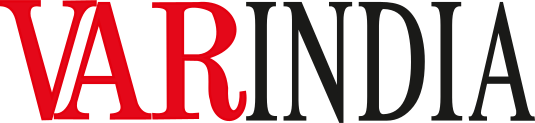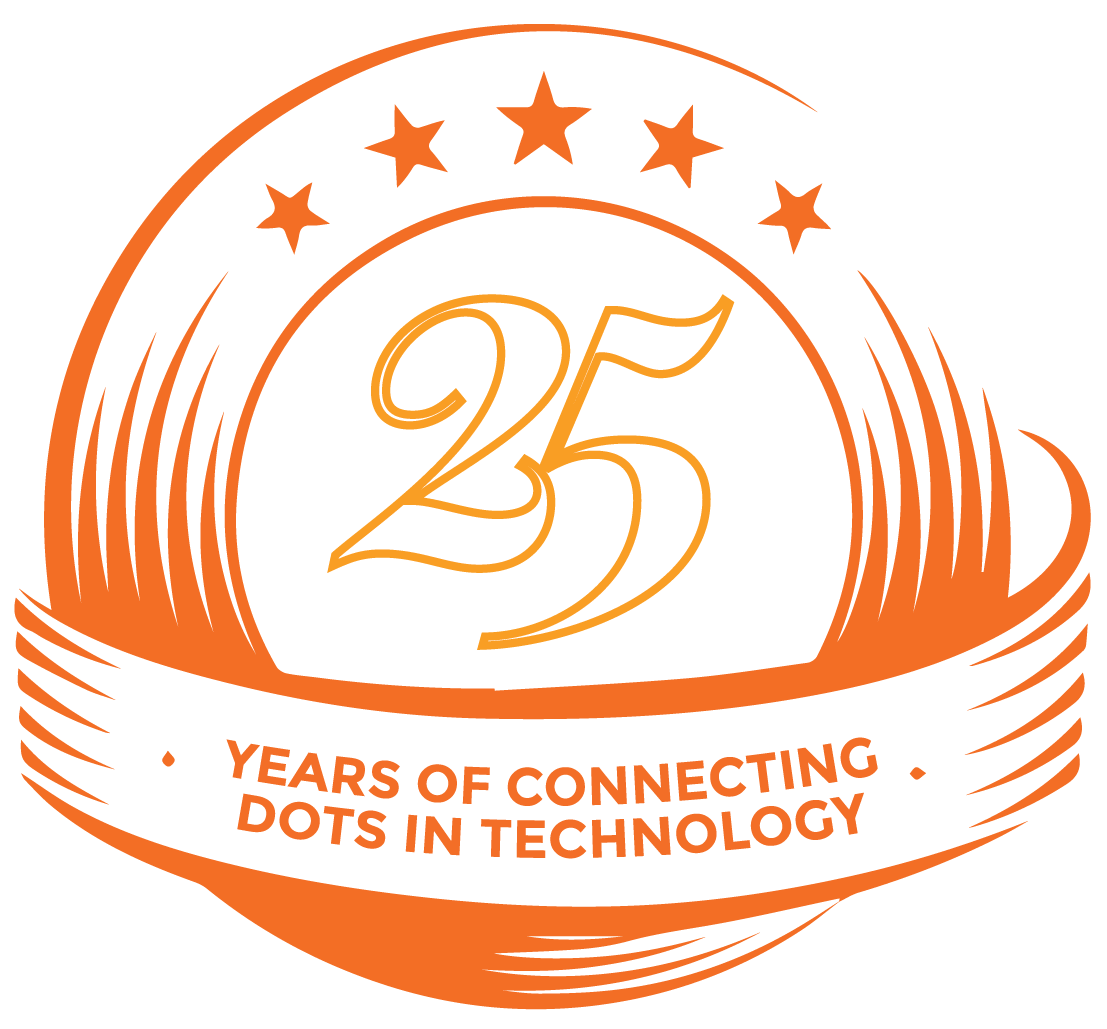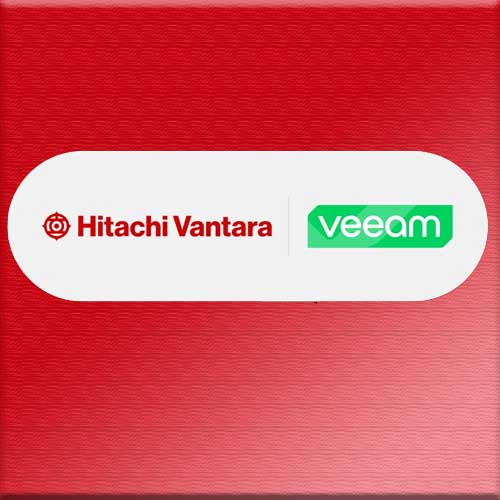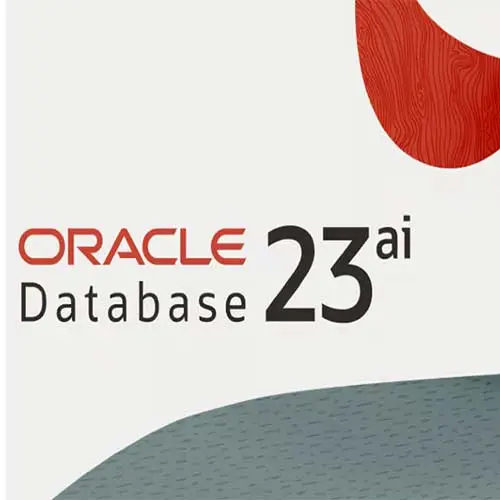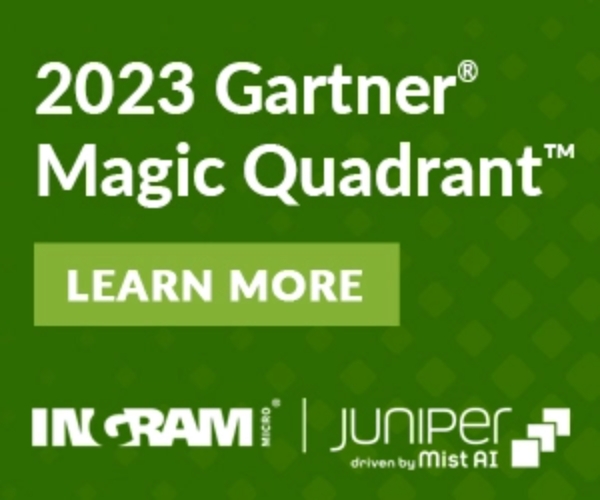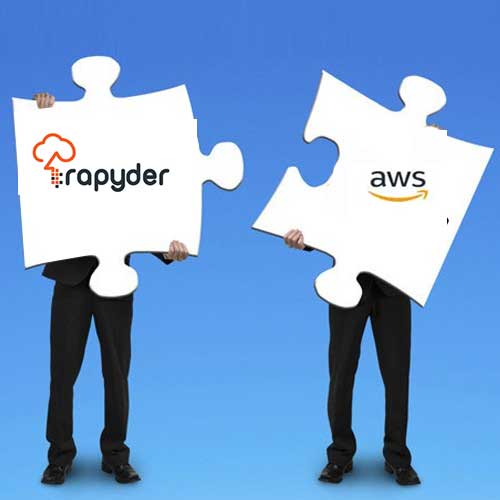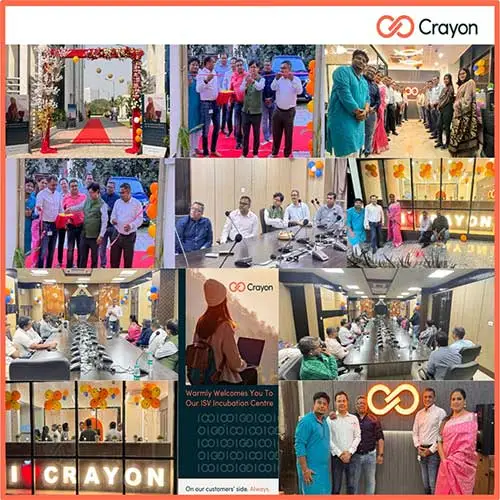Exploring New Features in the LastPass Admin Console

In Fall 2020, LastPass announced the launch of the new Admin Console, available to our Enterprise and Identity customers. The new Admin Console simplified the admin experience, enabling you to more easily get up and running with LastPass. It also gave broader visibility and control into your LastPass account and user activity, helping you to better increase your organization’s security posture, manage employee attributes and boost LastPass adoption.
Our goal at LastPass is to provide effortless security for everyone, and we rely on customer feedback to help us seamlessly secure every aspect of your digital life. Incorporating that customer feedback from businesses and admins like you, was a core driver for the new Admin Console to offer simplicity and security to your organization. We have continued to develop the new Admin console by releasing feature functionalities to increasingly aid admins in account management so you can drive end user adoption across your organization.
Let’s explore what’s new since you may have last visited your new Admin Console. If you haven’t tried the new Admin console yet, be sure to check it out.
Increased Customization in the Users Table
We know that all businesses are not the same, and customization is important for admins to have a clear view into their end users and to report into key stakeholders.
The Users Table is where you have a holistic view of employees in your organization to simply add and edit employee attributes, define groups and assign admins.
We’ve increased data point customization in the Users Table, including security score, admin level and last master password change. You can now filter by each of these data point columns and combine filters, too. Admins can select which columns appear and in which order for the users table. The number of possible customizations in your table is unlimited, giving you greater control over reporting.
Expanded User Status
To have a more holistic view of the employees in your LastPass account, we’ve continued to update our user management settings. To better clarify and categorize end users based on their status of adoption, users whose LastPass invitations have not been accepted within the time limit will show as “Expired Invitation.”
This allows admins to view all existing user invitations that have expired after 14 days, or net new invitations that have expired after 90 days. With this information available, admins can contact employees with expired invites and re-engage them with a new invitation or provide additional onboarding resources as necessary, allowing you to maximize LastPass usage across the business.
The existing Disabled and Awaiting Approval statuses remain unchanged.
Keep Exploring the New Admin Console
The new LastPass Admin Console was built for you to offer the simplicity and security your business needs. Keep learning more about these updated features here, and be sure to check out our Support FAQs here.
See What’s Next in Tech With the Fast Forward Newsletter
Tweets From @varindiamag
Nothing to see here - yet
When they Tweet, their Tweets will show up here.