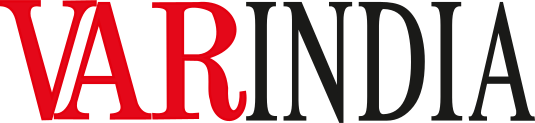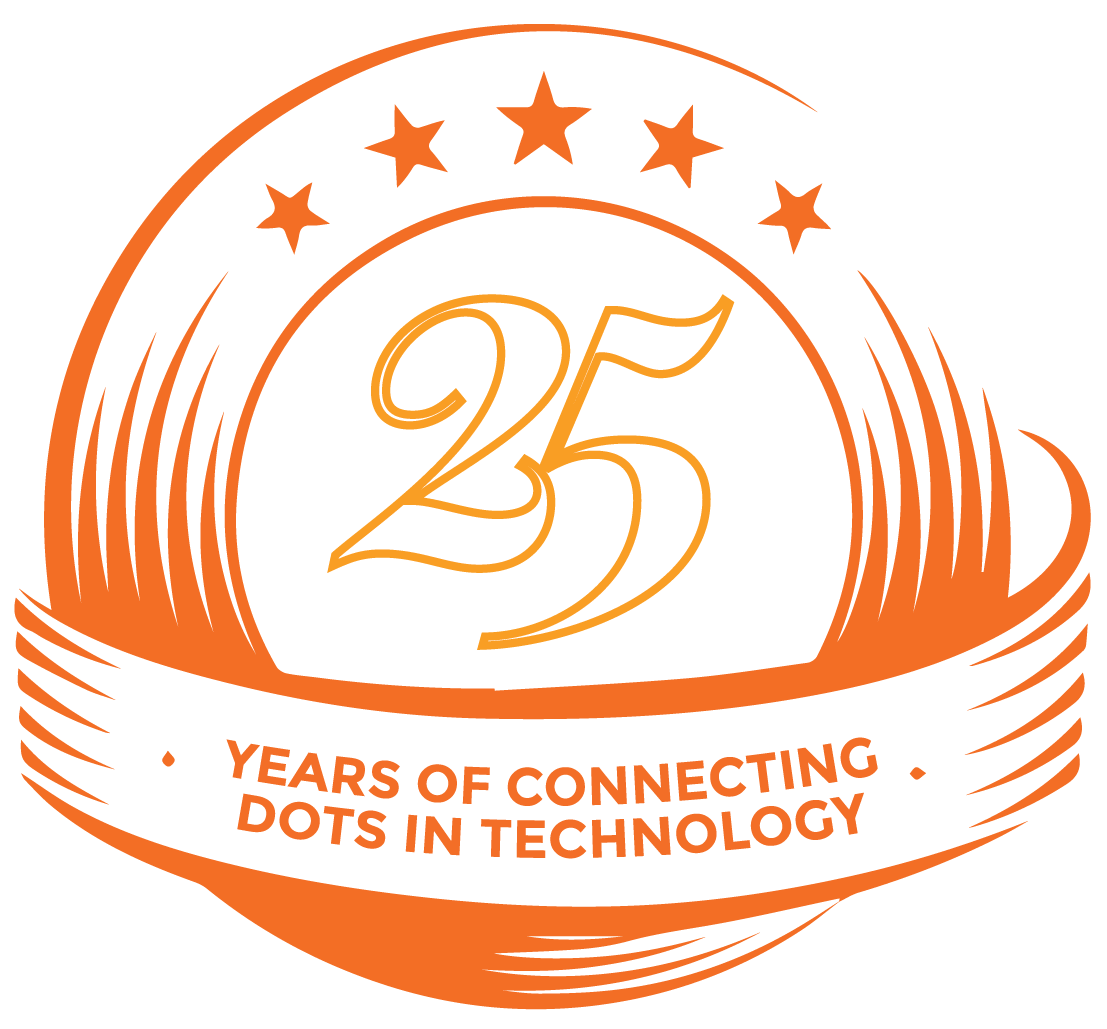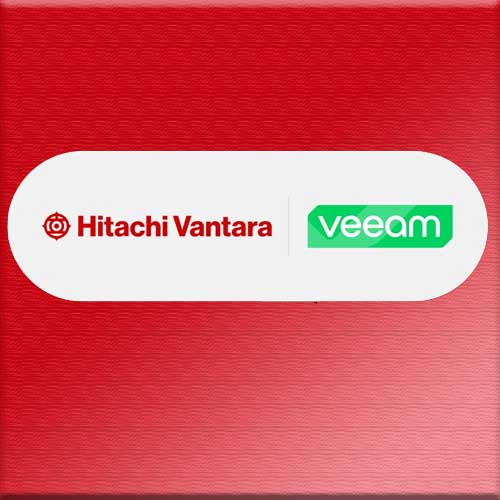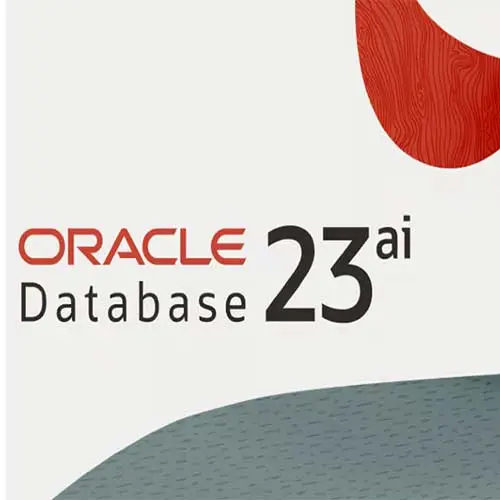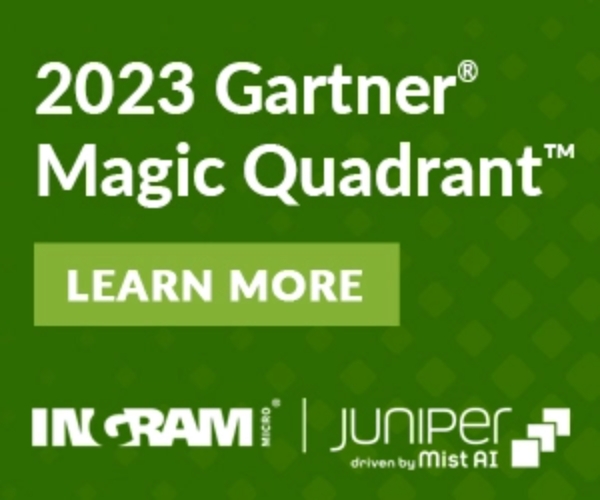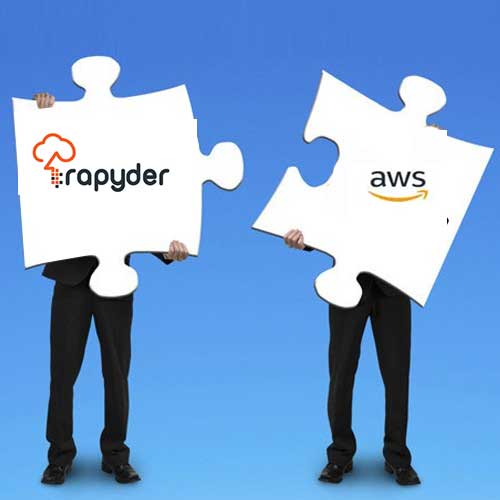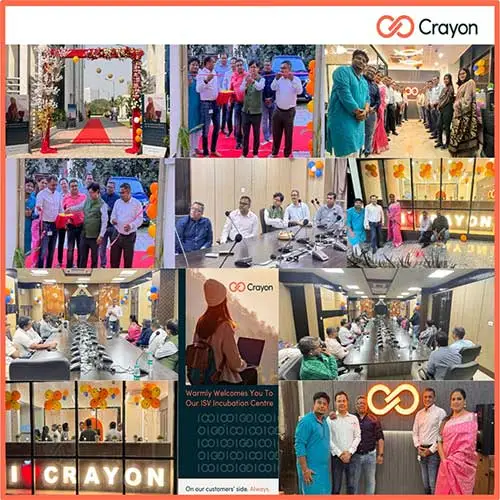5 To-Dos for "Change Your Password Day"

Aside from being the first day of February, today is also “Change Your Password Day” (according to Gizmodo). Naturally, at LastPass, we’re in full favor of any efforts to improve online security and spread awareness of the dangers of using the same passwords everywhere. So without further ado, it’s time to roll up your sleeves to make five positive changes for Change Your Password Day!
1. Remember to use strong, unique passwords.
Unfortunately, hackers love lazy passwords. Thanks to massive data breaches (think Yahoo!, Quora, MyFitnessPal, and many, many more), huge lists of usernames and passwords – sometimes plain text, sometimes hashed – have been leaked and sold online. With the help of password-cracking programs and ever-increasing computing power, it’s pretty easy for hackers to guess weak passwords, even if they’re encrypted or hashed.
A strong password is:
- Long: At least 16 characters
- Unique: Every online account should have its own password
- Imaginary: Don’t use a word straight out of the dictionary, or a common phrase
- Mixed: Sprinkle in a few capital, lowercase, numbers, and symbols
LastPass Pro Tip: The LastPass Security Dashboard gives you an easy way to review the strength of your passwords. When you launch the Security Dashboard, you’ll be able to view your overall Security Score. From there, you can take a closer look at the accounts that have weak or reused passwords, as well as passwords that have been affected by known data breaches.
2. Change the password of your primary email address.
Our email accounts are the keys to our digital world. Access to your primary email address could lead to the compromise of accounts like online banking or your online identity. That’s why it’s very important to keep your email address well-protected. With an unprecedented spree of hacks in 2020 and no signs of them slowing down in 2021, updating the password for your email address keeps you one step ahead. If you use the same password elsewhere, this is imperative. Follow our simple steps to generate a new one with LastPass.
LastPass Pro Tip: Enable multifactor authentication for your email if you can.
3. Change your master password.
If you’ve been using the same master password for LastPass since 2017, time to update it! Over the years you may have logged in through friends’ computers, at hotel lobbies, at libraries, maybe at Internet cafes – any of these untrusted computers could have had malware or key logging software, putting your master password at risk. Check out our tips on creating a strong master password, and update it today by launching your LastPass vault from the LastPass icon, and open your “Settings” menu to enter a new one.
LastPass Pro Tip: Enable multifactor authentication with LastPass.
4. Store (and share) your passwords securely.
To keep everyone working efficiently, especially when they’re remote, it’s essential to be able to share key information quickly and securely. Even something as simple as sharing a password can not only pose a major inconvenience, it can also be a major security risk if teams don’t have the right tools in place to facilitate quick, safe sharing of account logins.
A password manager like LastPass enables teams to quickly and securely share account logins With a few clicks, a shared password can be synced to a given employee. Shared usernames and passwords appear in an employee’s vault, and credentials are filled automatically as they got to log in to the shared account. LastPass offers several password sharing features to support teams, especially those working remotely:
- Share with individuals or groups: Password sharing with LastPass offers flexibility and scalability for teams of all types. Individuals can share passwords one-on-one, or with a group of people. The sharing center makes it easy for an employee to see who they have shared passwords with, and who has shared with them.
- Share one password or many: Credentials can be shared one at a time or can be grouped into a folder that can be shared all at once with others. Folders are a convenient way to share all relevant logins either by project, by team, or by department.
- Hide passwords or make them visible: Shared passwords can be masked in LastPass so that an employee can’t see or edit the password. Hidden passwords offer a layer of security, especially when working with temporary contractors or third-party vendors.
- Generate random passwords for shared accounts: With a password manager, a built-in password generator can create long, randomized passwords for every single account login. Because the password manager remembers and enters all passwords for the employee, it doesn’t matter how difficult the password is, and the same goes for shared accounts. Having a different password for every account reduces the risk of unauthorized access and data breach.
- Control shared passwords with policies: At the company level, policies give IT control over how passwords are used and safeguard access to password-protected accounts. Admins can mandate stronger password hygiene, including for shared accounts.
5. Share this message!
You know about secure password management – but many people don’t. Please tell someone about using a password manager. Everyone should know that “improving their online security” is as easy as downloading a password manager like LastPass. With passwords centralized in one place (don’t store them in browsers!) and with a handy password generator to make unique, strong passwords, a password manager is the lazy way to rock your online life. What if those silly “bad password lists” were no longer a thing?
Well, it starts here, and you can be the change.
See What’s Next in Tech With the Fast Forward Newsletter
Tweets From @varindiamag
Nothing to see here - yet
When they Tweet, their Tweets will show up here.